What comes to mind when you think of me? AI? BBCode? This thread is basically both.
I'm a bit lazy to explain how all of this works, but essentially, we can overlay two colors at 50% opacity to form a new color that appears 75% visible (overlaying images is possible with a BBCode glitch). Furthermore, to create a specific color that is 75% visible, we can use infinite pairs of 50% opacity colors. I thought ing this technique to merge two unrecognizable images (and a random background) to create the image I have in mind. The method I came up with uses a grid of scalene triangles.
The hypothesis that this could work was entirely mine, and ChatGPT just made the code.
Due to screen size, this will probably only work on computers and notebooks (images may not overlay correctly on a phone, but you can try activating Desktop Mode, to see if that solves the problem)...
Example:
I think I'll make more images later.
I'm a bit lazy to explain how all of this works, but essentially, we can overlay two colors at 50% opacity to form a new color that appears 75% visible (overlaying images is possible with a BBCode glitch). Furthermore, to create a specific color that is 75% visible, we can use infinite pairs of 50% opacity colors. I thought ing this technique to merge two unrecognizable images (and a random background) to create the image I have in mind. The method I came up with uses a grid of scalene triangles.
The hypothesis that this could work was entirely mine, and ChatGPT just made the code.
Due to screen size, this will probably only work on computers and notebooks (images may not overlay correctly on a phone, but you can try activating Desktop Mode, to see if that solves the problem)...
Example:
Normal images
------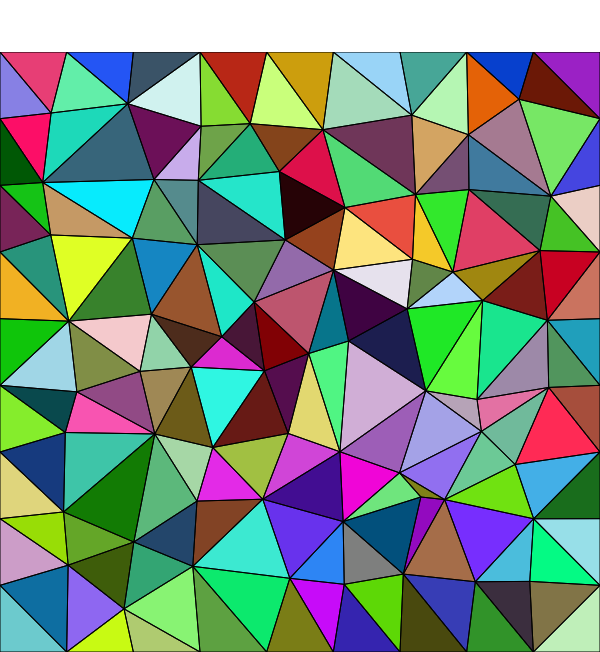
------
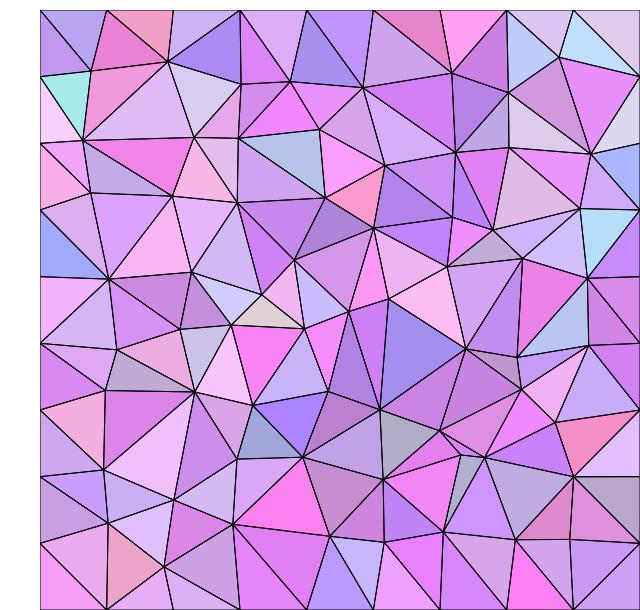
------
Overlapped images
Open the yellow boxes first, then the cyan ones, then the red ones.
I think I'll make more images later.
[notice] [box=Normal images] ------[img][Background image link][/img] ------[img][layer B image link][/img] [img][layer A image link][/img] [/box] [box=Overlapped images] [b]Open the yellow boxes first, then the cyan ones, then the red ones.[/b] [box=[color=yellow]Click me 2 times QUICKLY, then open me[/color]] [box=[color=cyan]Open me[/color]] [box=[color=red]Open me[/color]] [img][Background image link][/img] [/box][/box][/box] [box=[color=yellow]Click me 2 times QUICKLY, then open me[/color]] [box=[color=cyan]Open me[/color]] [box=[color=red]Open me[/color]] [img][layer B image link][/img] [/box][/box][/box] [box=[color=yellow]Open me[/color]] [img][layer A image link][/img] [/box] [/box] [/notice]
https://behrauder.github.io/Scalene-Triangles-Art/
If the image is too recognizable, you can repaint the triangles (and the corresponding background triangle also changes). I don't recommend using colors that are too different from each other, because it makes your drawing easier to identify without the overlay. I suggest using shades of purple or blue, but it's up to you. Tip: drawing cats is surprisingly easy.After these tips, making an image that is still recognizable without the overlay is probably a skill issue.
Essential things to know:
To change the colors that you can select, you can adjust the C blue. Right-clicking on a triangle will select the corresponding color from the final composition. You can keep the mouse pressed to paint several triangles. You can change the number of triangles by adjusting the grid size (it's 10 x 10 by default). You can also use Ctrl + Z to go back.
I don't know why, but I feel like I forgot to mention something... Idk, but If anyone has any questions, feel free to ask!
If the image is too recognizable, you can repaint the triangles (and the corresponding background triangle also changes). I don't recommend using colors that are too different from each other, because it makes your drawing easier to identify without the overlay. I suggest using shades of purple or blue, but it's up to you. Tip: drawing cats is surprisingly easy.
Essential things to know:
To change the colors that you can select, you can adjust the C blue. Right-clicking on a triangle will select the corresponding color from the final composition. You can keep the mouse pressed to paint several triangles. You can change the number of triangles by adjusting the grid size (it's 10 x 10 by default). You can also use Ctrl + Z to go back.
I don't know why, but I feel like I forgot to mention something... Idk, but If anyone has any questions, feel free to ask!
